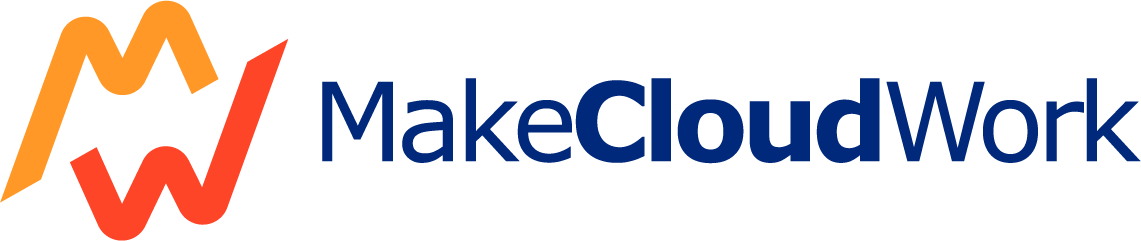The Teams Administrator Associate Training (MS-700) equips participants with the skills to manage and optimize Microsoft Teams environments. Below are the topics covered in this course.
Topics
Skill: Configure and Manage a Teams Environment
Part 1: Plan and Configure Network Settings for Teams
Session 1: Network Bandwidth and Impact
- Calculate network bandwidth capacity for Teams voice, video, meetings, and events
- Analyze network impact using Network Planner
Session 2: Network Architecture and Readiness
- Specify network ports and protocols used by Teams
- Specify optimal network architecture for Teams, including Microsoft eCDN
- Assess network readiness and connectivity using the Microsoft Teams Network Assessment Tool and Microsoft 365 Network Connectivity Test Tool
Part 2: Manage Security and Compliance Settings for Teams
Session 3: Licensing and Security Policies
- Identify licensing requirements for security and compliance features
- Specify security and compliance alert policies for Teams
- Choose appropriate Teams administrator roles
Session 4: Compliance Features
- Plan and configure Enhanced Encryption policies
- Plan and configure threat policies in Microsoft Defender XDR
- Specify retention policies, sensitivity labels, DLP policies, Conditional Access policies, and IB policies
- Identify use cases for communication compliance and insider risk management
Part 3: Plan and Implement Governance for Teams
Session 5: Lifecycle Management
- Identify licensing requirements for lifecycle management of teams
- Identify where Teams stores content
- Plan and manage update policies
Session 6: Policy and Group Configuration
- Create and manage policy packages in Teams
- Plan and configure policy assignments for users and groups
- Configure settings for Microsoft 365 group creation, expiration, and naming policies
Session 7: Team and Group Operations
- Archive, delete, or unarchive teams
- Restore or troubleshoot deletion of a Microsoft 365 group
- Identify when to use Microsoft Entra Access Reviews for teams and groups
- Perform operations for Teams using PowerShell and Microsoft Graph
Part 4: Configure and Manage External Collaboration
Session 8: External Collaboration Settings
- Identify licensing requirements for external collaboration
- Configure SharePoint Online and OneDrive external sharing settings
- Configure External Access in the Microsoft Teams admin center
- Configure External Collaboration settings in Microsoft Entra ID for guest access
Session 9: Guest Access and Shared Channels
- Configure guest access and sharing settings in the Teams admin center and other admin portals
- Control guest access using Microsoft Purview and Microsoft Entra ID
- Configure shared channels for external access and B2B direct connect cross-tenant access settings
Part 5: Manage Teams Clients and Devices
Session 10: Teams Phone and Device Licensing
- Identify licensing requirements for Teams Phone accounts and resource accounts
- Identify licensing requirements for Teams devices
Session 11: Device Management
- Manage configuration profiles for Teams devices
- Configure accounts and systems for Microsoft Teams Rooms
- Manage device settings, firmware, and tags
- Provision and configure remote sign-in for new devices
Session 12: Teams for VDI
- Identify infrastructure and performance requirements for Teams on VDI
- Choose between persistent and non-persistent modes
- Specify the deployment method and configure media optimization for Teams on VDI
Skill: Manage Teams, Channels, Chats, and Apps
Part 1: Create and Manage Teams
Session 13: Team Creation and Management
- Plan a Teams rollout using Advisor for Teams
- Create a team using the Teams admin center, client, PowerShell, or Microsoft Graph
- Create a team from an existing Microsoft 365 group, SharePoint site, or team
- Create and manage templates and template policies for teams
- Manage the membership and roles for a team
Part 2: Manage Channels and Chats
Session 14: Channel and Messaging Policies
- Recommend channel types, including standard, private, and shared
- Add, edit, and remove channels
- Manage channel and messaging policies
- Create and manage private and shared channel membership
Part 3: Manage Apps for Teams
Session 15: App Configuration and Policies
- Manage Org-wide app settings in the Teams admin center
- Create and manage app permission and setup policies
- Recommend extensibility options, including apps, connectors, tabs, and messaging extensions
- Manage purchasing and customization of apps in the Teams app store
- Enable Loop experiences in Teams
Skill: Manage Meetings and Calling
Part 1: Manage Meetings and Events
Session 16: Meeting Configuration
- Recommend appropriate meeting types
- Enable intelligent meeting recap
- Configure meeting, conference bridge, and audio conferencing policies
- Manage immersive experiences in meetings
Session 17: Event Management
- Create and manage meeting templates and event policies
Part 2: Manage Phone Numbers and Services for Teams Phone
Session 18: Phone System Management
- Identify PSTN requirements, including Calling Plan, Direct Routing, Operator Connect, and Teams Phone Mobile
- Provision and manage phone numbers for users, services, and conferencing bridges
- Configure auto-attendants, call queues, and voicemail policies
- Manage voice settings and policies for users
Skill: Monitor, Report on, and Troubleshoot Teams
Part 1: Monitor and Report on Teams
Session 19: Usage and Activity Reporting
- Monitor and report on Teams usage, including activity metrics and app usage
- Configure reporting labels and alert rules
- Monitor Microsoft 365 network connectivity test tool
Session 20: Feedback and Team Creation/Deletion
- Monitor the creation and deletion of teams
- Manage feedback policies
Part 2: Troubleshoot Teams
Session 21: Diagnostics and Issue Resolution
- Collect client-side logs and clear the Teams client cache
- Troubleshoot installation, update, and sign-in issues using self-help diagnostics